Table of Contents

How to Connect an iSCSI Target on Windows Server 2022
Author(s): Louis Ouellet
iSCSI (Internet Small Computer System Interface) is a protocol that allows you to connect storage devices over a network. This can be useful for sharing storage between multiple servers or for creating a shared storage pool. iSCSI offers a cost-effective way to connect storage devices over a network, and it is widely used in data centers and enterprise environments.
In this guide, we will show you how to connect an iSCSI target on Windows Server 2022.
Prerequisites
- A server running Windows Server 2022
- A user account with administrative privileges
- An iSCSI target that you want to connect to
Step 1: Connect to the iSCSI Target
- Open the iSCSI Initiator application, which can be found in the Control Panel under
Administrative Tools. - In the iSCSI Initiator Properties window, go to the Targets tab and enter the IP address or hostname of the iSCSI target that you want to connect to.
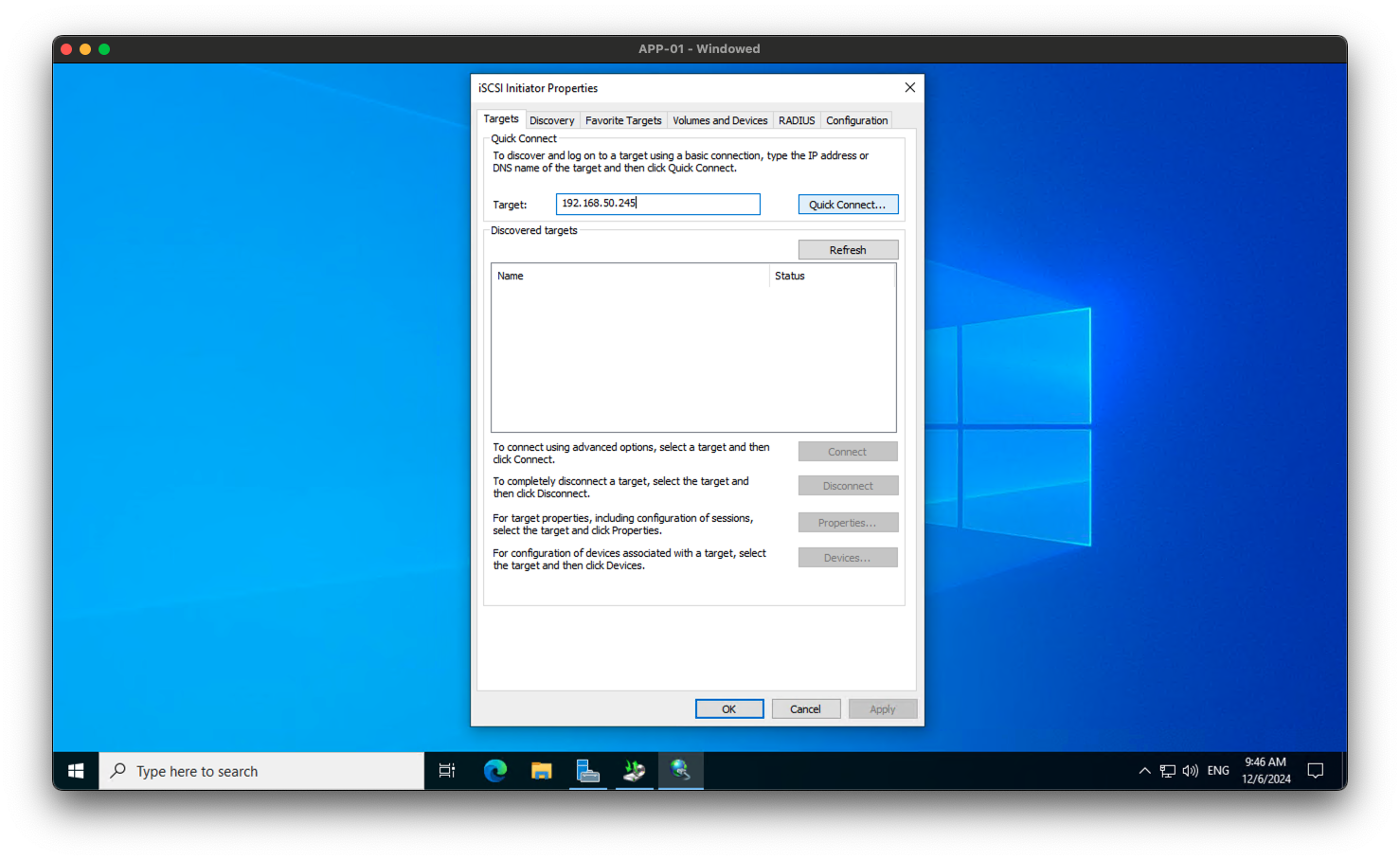
- Click on the Quick Connect button to connect to the iSCSI target.
- You will see a list of available targets. Select the target that you want to connect to and click on the Connect button.
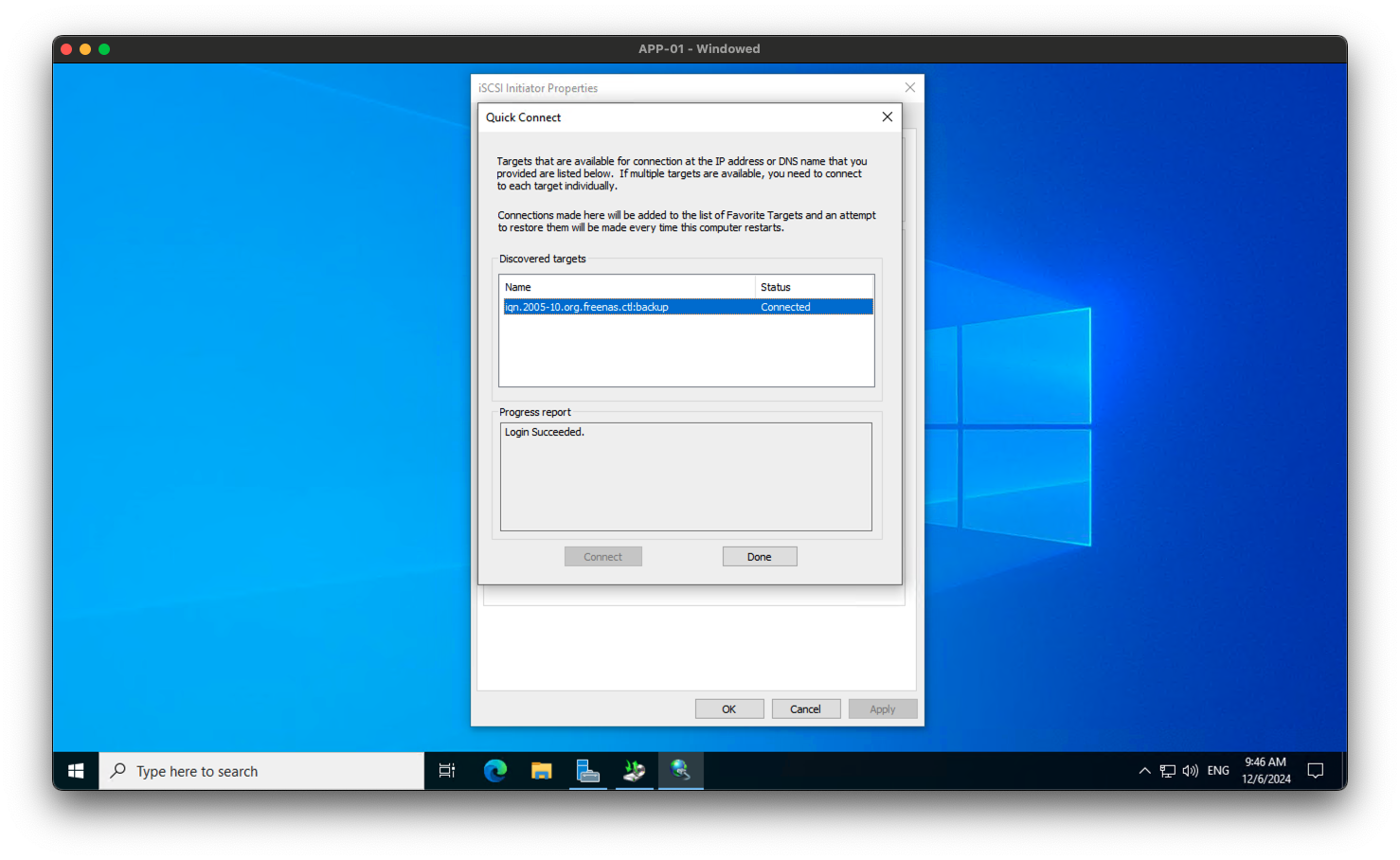
- You will be prompted to enter the authentication information for the iSCSI target. Enter the username and password that you have configured for the target and click OK.
- Once the connection is established, you will see the target listed in the iSCSI Initiator Properties window under the Targets tab.
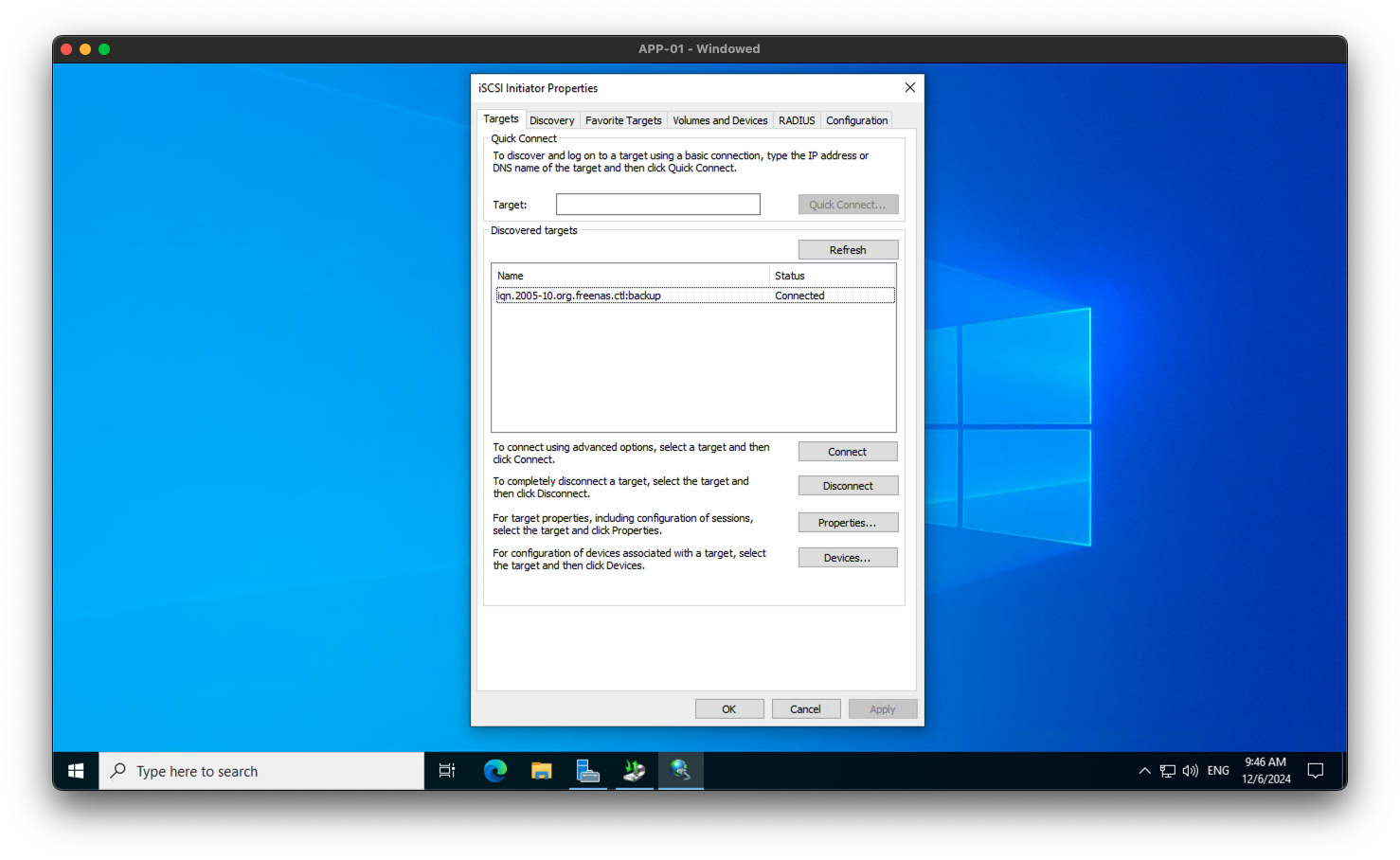
Step 2: Bring the iSCSI Target Online
- Open the Disk Management application, which can be found in the Computer Management console.
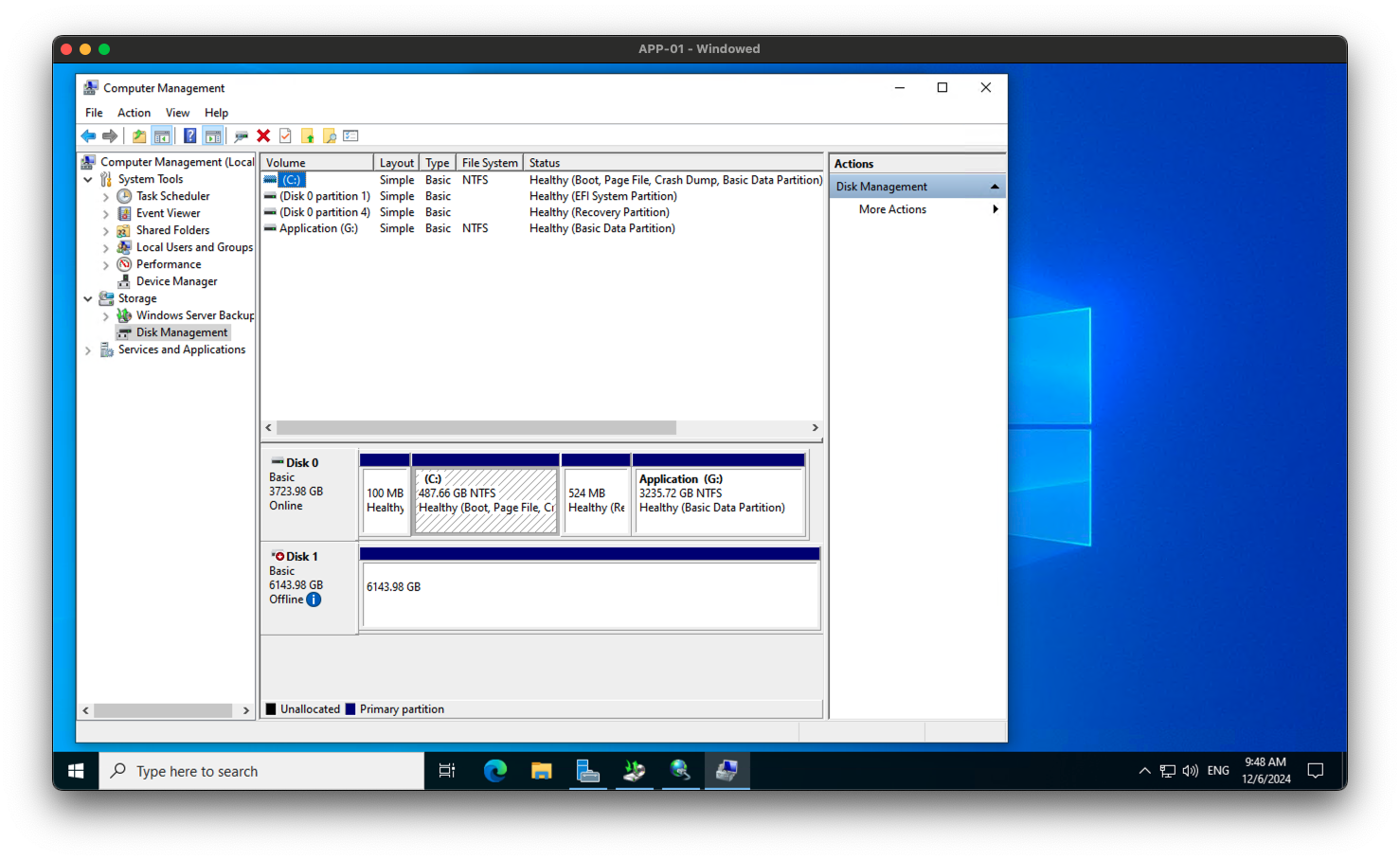
- You should see the iSCSI target listed as a disk in the Disk Management window. Right-click on the disk and select Online.
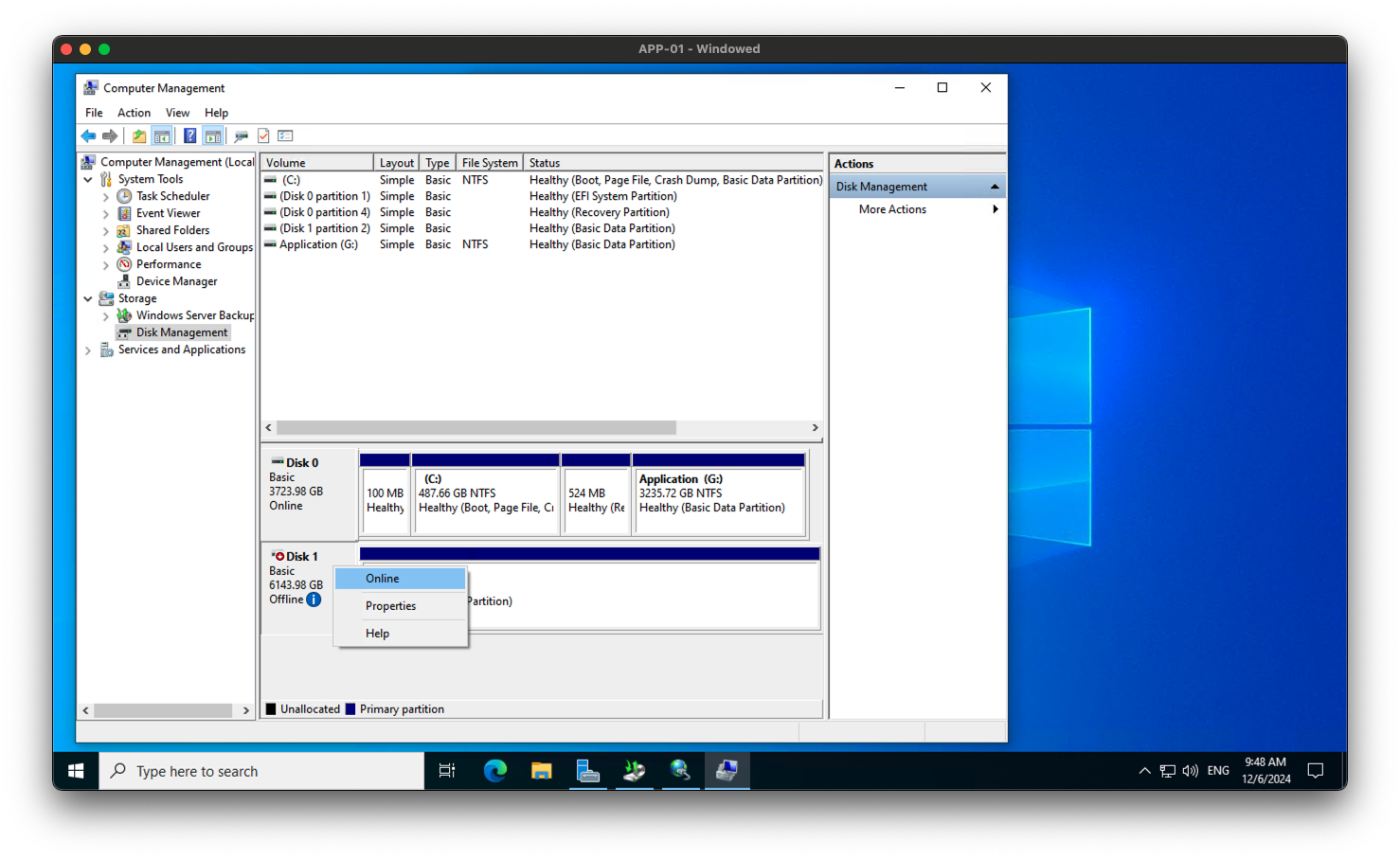
- The disk will now be online and you can use it like any other disk on your system.
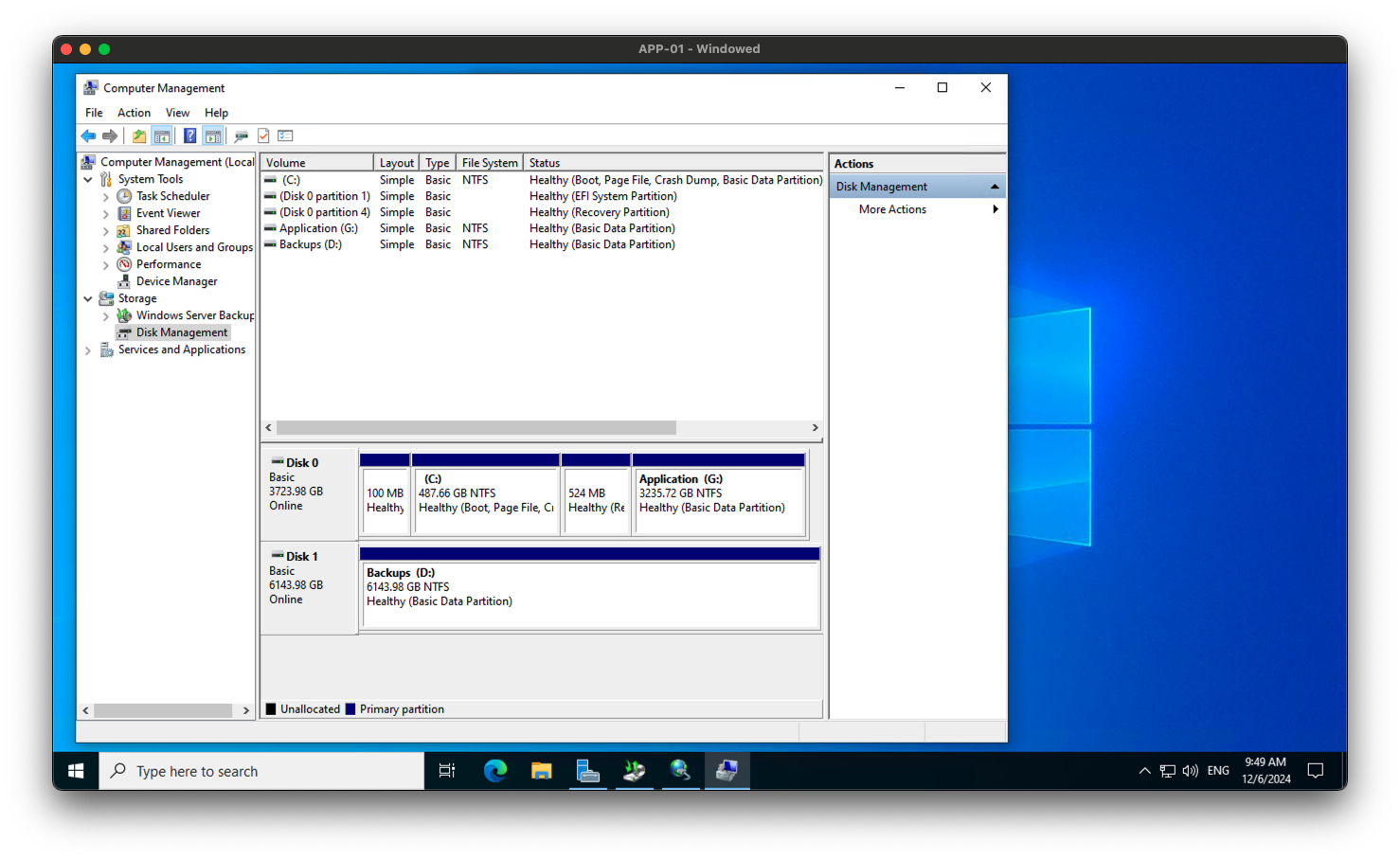
Troubleshooting
If you are unable to connect to the iSCSI target, here are a few troubleshooting steps you can try:
- Check the network connection between your server and the iSCSI target.
- Make sure that the iSCSI target is configured correctly and is accessible from your server.
- Verify that the username and password you are using to connect to the iSCSI target are correct.
- Check the Windows Firewall settings on your server to ensure that the iSCSI traffic is allowed.
Tips and Tricks
- You can use the Disk Management application to format and partition the iSCSI target disk after you have connected to it.
- You can also use the Disk Management application to create a new volume on the iSCSI target disk and assign a drive letter to it.
Conclusion
Connecting an iSCSI target on Windows Server 2022 is a straightforward process that can be done using the built-in iSCSI Initiator application. By following the steps outlined in this guide, you can easily connect an iSCSI target to your server and start using it as a storage device.
Tags
